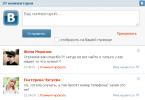Now for owners of LG Smart TV, access to online television has become more convenient: there is no need to use an antenna or set up additional equipment, just connect the TV to the Internet and launch the application. The next time you turn on the TV, playback will automatically start from the channel on which you completed the previous TV viewing.
In Belarus, the service will be available from November 15 for owners of LG smart TVs of the 2017 and 2018 model range. Users will have access to 98 TV channels, a third of which are available in HD/FHD quality. In addition, 10 movie channels, separated by genre, can be watched for free on an ongoing basis.
All new users of the service who do not have a subscription to MEGOGO are given an “Optimal” subscription as a gift for 3 months. After the free access expires, the user will be asked to renew it. Two subscription options are available for residents of Belarus: “Cinema and TV: Maximum”, including 97 TV channels, for 9.90 Belarusian rubles per month and “Cinema and TV: Optimal”, including 59 TV channels, for 5.90 rubles.
The LG PLUS CHANNELS service was developed by the IT media company MEGOGO exclusively for LG smart TVs based on webOS. The service also features a user-friendly interface, intuitive navigation and useful functionality that allows you to manage channels, create a list of favorite channels, check the program (EPG) and the ability to watch recorded programs. To connect to the service, the user must register with LG PLUS CHANNELS or use an existing MEGOGO account to start watching.
“The LG PLUS CHANNELS service is a completely new way to interact with a smart TV, providing our users with a seamless and comfortable TV viewing experience. The service contains not only traditional TV channels, but also genre film channels that will not leave discerning users indifferent. The development and launch of the service in partnership with MEGOGO is a significant step in the evolution of Smart TV technology from LG.” - Kevin Park, director of Smart TV business at LG Electronics.
“For many this is a real discovery. The owner of a smart TV will experience true interactive television, the opportunity to watch recorded programs and not rush home, worrying about missing a favorite or long-awaited show or series. There is no usual connection via cable; the user will forget about contracts and paper receipts. This is a new standard for Smart TV equipment and we are happy to start this together with LG,” says Karina Stolpinskaya, director of MEGOGO in Belarus.
The companies have been working closely together since 2013: they regularly hold promotions for end consumers and launch new projects as part of the Smart TV partnership. In 2016, LG and MEGOGO launched an advertising campaign aimed at promoting new content formats such as 4K and HDR. Since the beginning of 2016, the companies have been working on a joint service LG PLUS CHANNELS.
Attention! The instructions are for informational purposes only. The operator does not guarantee the quality of the service when using this scheme. Technical and information support for the application is not provided due to the limited capabilities of the platform!
Attention! The TV must be connected to the operator's network via cable. When connecting via a wireless network, in most cases the TV adapter does not receive the stream correctly.
To go to the menu SMART TV press the button on the remote control SMART. Next, go to the section Smart World:
On key press "OK" The widget description will open. To install, select the button on the screen "Install":
We agree with the notice that to launch the widget you will need an Internet connection:
When the installation is complete, the button will change to "Run":
When you first launch, you will be asked to accept the user agreement. We agree:
The application will automatically detect the provider. If this does not happen, you will be asked to select manually:
This completes the setup!
Attention! The playlist contains a complete list of channels, including the HD package. Viewing will only work on those channels that are included in your tariff plan.
You can ask all questions about the work and development of the SS IPTV application at official forum
.
In case of problems with the broadcast (complete or partial absence), to contact technical support, you need to check the functionality of the service using.
Setting up an application to work with udpxy
If you use the udpxy server to watch IPTV, go to the section “Settings” - “UDP Proxy”.
Here check the box and enter the following parameters:
IP address: udpxy server address
Port: udpxy server port
Using a router as an example Zyxel Keenetic Extra with the appropriate settings:
To install any applications, be it various programs or games on an LG Smart TV, you need to register with the LG service. Without registration, if you go to Smart World or Game World, these services will either not start or display a “no access” message.
To register on the LG website lgappstv.com, you can use a computer, or do it from the TV itself. Then log in with registration data on the smart TV service.
When registering from a TV, the smart TV menu will have a “log in” icon in the form of a person’s outline; to register it, press it.

Logging into your Smart TV profile on your LG TV
By clicking the “registration” button, you will be asked to enter your email address and password to log into the service (not from your email, but come up with a new one specifically for smart TV). The email must be real; registration confirmation will be sent to this email. Log in to your email via your computer and confirm your registration.

Entering your email and password when registering on the TV
After this, you can log into smart TV services with your entered data. If the entry was completed correctly, a green mark should appear next to the profile sign.
You can also register on the LG Smart World website itself.

Registration form on the LG Smart World website
Now, having logged into your LG Smart TV account from the TV using the previously entered data, you can install available applications, which also depend on the user’s country of location. These applications and games can be paid or free. They must be installed by first logging into the Smart World, 3D World or Game World sections. As written on the LG website, Installing paid applications is possible only after registration on their website, not on TV. Only there you can enter payment information to make a purchase.
To remove any game or program, you need to enter the list of installed applications. This menu item may be at the top in the form of a pencil. When you select the desired application, then a short menu will appear next to it, where the “delete” item will appear.
The Smart TV function on TVs from the Korean company LG appeared almost simultaneously with its introduction by its main competitor, the Korean giant Samsung. At the moment, in terms of its level of development, these two “Koreans” share this niche, and meanwhile the technology is becoming more and more popular. We dedicate this post to connecting LG TVs to the Internet via cable or WiFi and setting up such a wonderful feature as Smart TV. We will also look at how to take advantage of all the benefits of this technology.
Internet connection
The first condition for Smart TV to work is the presence of Internet in your home. Moreover, the Internet must be wired, or the method of connecting it must include a WiFi router. Thus, simple USB modems from cellular operators will not work here, so the first thing you need to do is bring the Internet into the house.
There are 2 ways to connect your TV to the Internet to use the technology:
- Via cable - if it is convenient for you to connect the wire to the TV, and you either do not have a home WiFi network and do not have the desire/ability to set it up, or your TV does not have a built-in WiFi adapter and there is no desire/ability to buy an external one.
- Via wireless WiFi network.
Which method to use is up to you, TV works fine in both options, the difference in setup will only be in the first and last step.
If via cable
In this case, you need to connect the Internet network cable to the LAN connector on the back of the TV. If you have only one computer connected to the Internet in your house, then in order for the Internet and TV to work on it simultaneously, you need to buy a special splitter (it’s called a switch or hub) and connect the Internet cable to it. Then connect one of its outputs, LAN 1, to the computer with a network cable, and connect the second LAN 2 to the TV.
Go to the menu by pressing the Home button on the remote control.
Select the “Settings” menu item and go to the “Network” section, in it select the “Network connection” element.
Select the “Set up connection” button, then – List of networks.
On the next screen, to connect the Internet via cable, go to the “Wired Network” item, if via WiFi, select the name of your WiFi wireless network from the list. Next, click “Update” and wait. If you have a password set for your WiFi network, you will also need to enter it in the window that appears.
After a short wait, you will see a message indicating that the device has successfully connected to the network, click “Finish”. Congratulations! You have just successfully configured your TV to connect to the Internet.
What's next?
LG TVs do not allow you to fully use the Smart TV function without registration. Therefore, in order to fully use it, for example, install various applications and widgets from Smart World, you need to register on the LG website. The process is not complicated, but if you are not at all confident in your abilities, it is better to ask someone who has a better understanding of technology to register yourself. To register you need to complete the following steps:
Go to the main menu using the Home button on the remote control. In the upper right corner, select Login.
Most likely you have not previously registered on LG Apps, so select “Registration”. If you have an account, then enter the data, click Login and proceed to the last step.
We pretend that we have read the user agreement, and then the privacy policy, and click agree :)
Fill out the email fields and click on the “Authentication” button, which will check whether you have previously registered. If you don’t have an email address at all, then look for information on how to create an Email in Yandex or Google, or ask someone to help create a mailbox.
Attention, your email address must be real, as you will receive an email with a link to confirm your registration.
We come up with and enter a password 2 times, agree to receive messages by email if desired, and click the “Register” button. Of course, we don’t forget the password, but it’s better to write it down somewhere.
Now you have to take a break from the TV and pay attention to your computer, tablet or smartphone. No, you can, of course, click the “Yes” button and try to complete the next step using the TV’s built-in browser, but we don’t advise you to do this, at least not yet. It will take up a lot of your time.
Therefore, click the “No” button and go check your email, where in the new letter from LG Apps we click on the “Complete registration” link. You will be redirected to the LG website, where you will receive a successful registration message.
That's it, you're done, your registration in LG Apps is complete. There are only a few steps left to fully set up your TV.